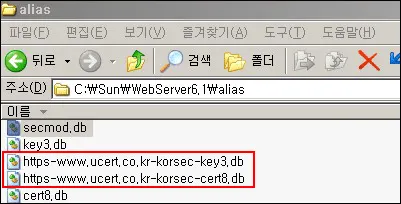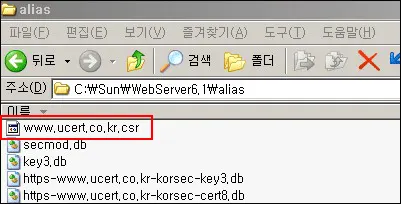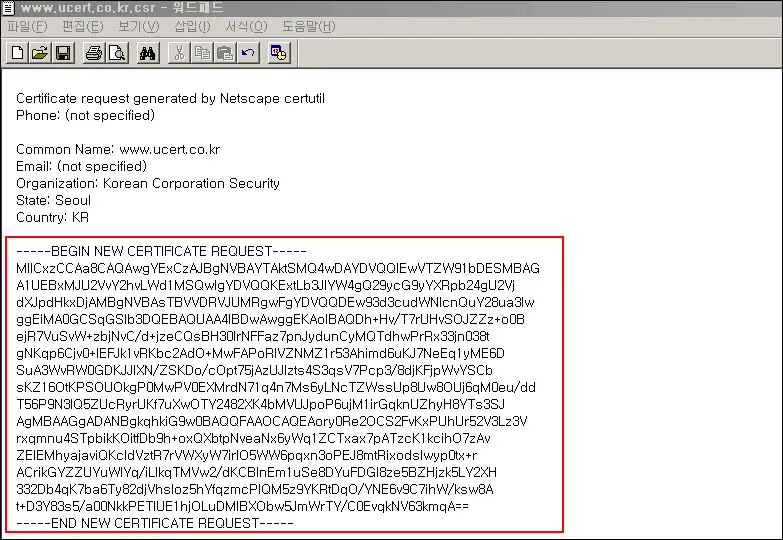작업 전 참고사항
작업 전 참고사항
이 문서는 일반적인 설정이며 서버마다 설정이 상이할 수 있어 인증서 설치 시 참고 부탁드립니다.
 진행 과정
진행 과정
1. Certutil 구동환경을 구성합니다.
※ SunOne(Iplanet)이 설치되어 있다는 가정 하의 가이드입니다.
[$Sunone]/bin/https/admin/bin 에 있는 certutil을 [$Sunone]/bin/https/bin 에 복사합니다.
2. DB를 생성합니다.
DB 생성 명령어 형식 : certutil -N -d ($Sunone)/alias -P "https-[도메인]-[인스턴스-]"
DB 파일이 생성되었는지 확인합니다.
3. CSR을 생성합니다.
CSR 생성 명령어 형식 : certutil -R -a -g 2048 -s "CN=[도메인주소], OU=[부서 명], O=[회사 명], L=[지역 구], ST=[도시 명], C=[국가 명]" -o [CSR 파일 명] -d "[DB파일 위치] -P "[인스턴스-]"
[C:\Sun\WebServer6.1\bin\https\bin]# certutil -R -a -g 2048 -s "CN=www.ucert.co.kr, OU=UCERT, O=Korean Corporation Security, L=Seocho-gu, ST=Seoul, C=KR" -o C:\Sun\WebServer6.1\alias\www.ucert.co.kr.csr -d "C:\Sun\WebServer6.1\alias" -P "https-www.ucert.co.kr-ucert-"
A random seed must be generated that will be used in the creation of your key. One of the easiest ways to create a random seed is to use the timing of keystrokes on a keyboard.
To begin, type keys on the keyboard until this progress meter is full. DO NOT USE THE AUTOREPEAT FUNCTION ON YOUR KEYBOARD!
Continue typing until the progress meter is full:
|************************************************************|
//암호화하기 위해 별이 꽉 찰 때까지 아무 키를 입력합니다.
Finished. Press enter to continue: //엔터 입력
[C:\Sun\WebServer6.1\bin\alias]#
4. 파일을 확인합니다.
CSR 파일을 편집기로 열어서 확인합니다.
----BEGIN NEW CERTIFICATE REQUEST---- 에서 ----END CERTIFICATE REQUEST---- 까지 복사하여 유서트로 보내주시면 됩니다. ( ----END NEW부분이 코드에 붙어 있으면 그림처럼 분리하시면 됩니다.)
[C:\Sun\WebServer6.1\bin\https\bin]# certutil -N -d C:\Sun\WebServer6.1\alias -P "https-www.ucert.co.kr-ucert-"
In order to finish creating your database, you must enter a password which will be used to encrypt this key and any future keys.
The password must be at least 8 characters long, and must contain at least one non-alphabetic character.
Enter new password:[엔터 또는 패스워드 입력 ]
Re-enter password:[엔터 또는 패스워드 입력 ]